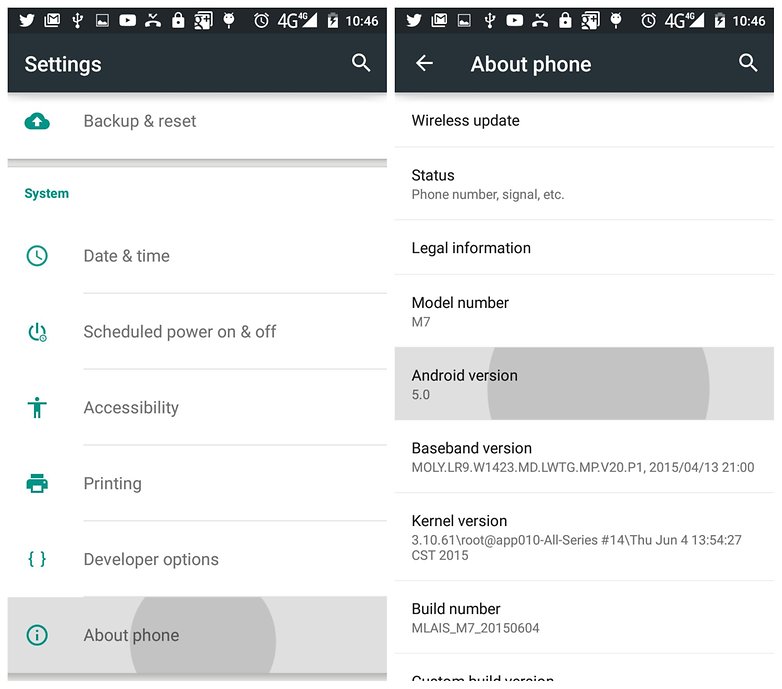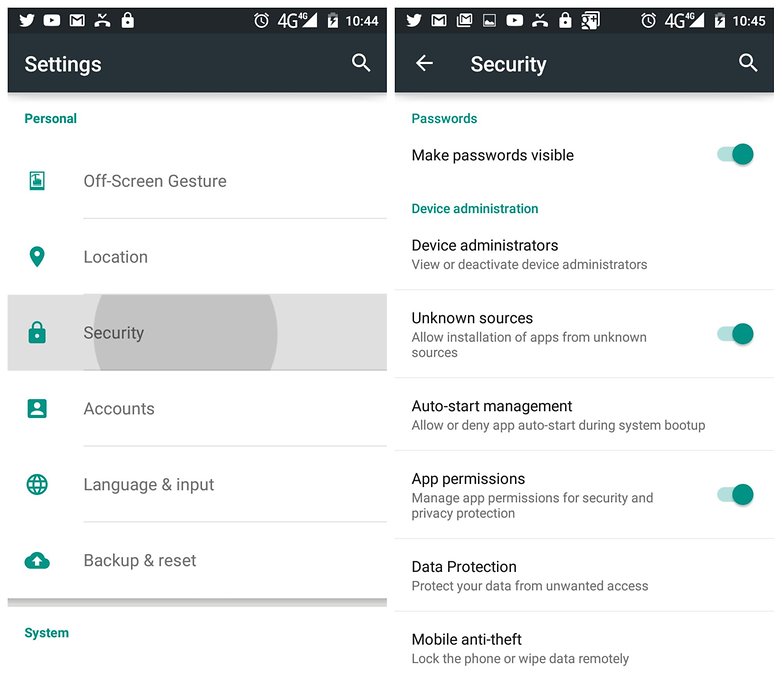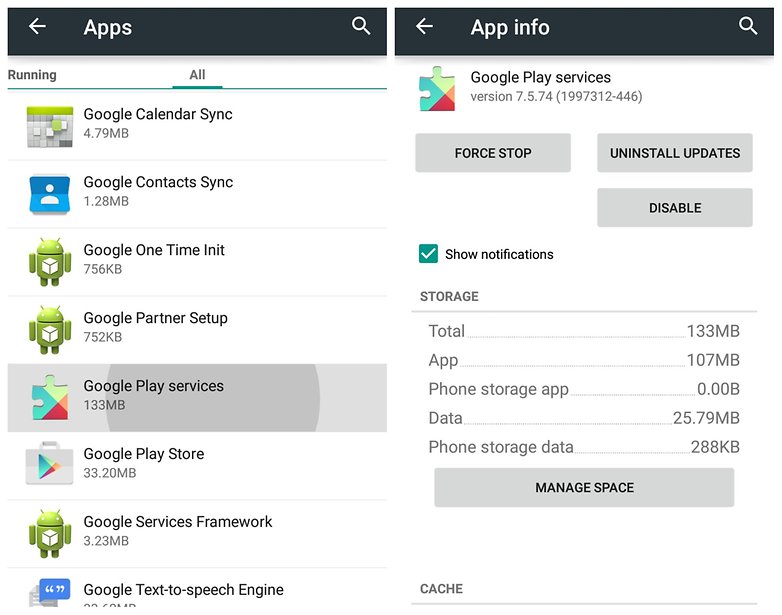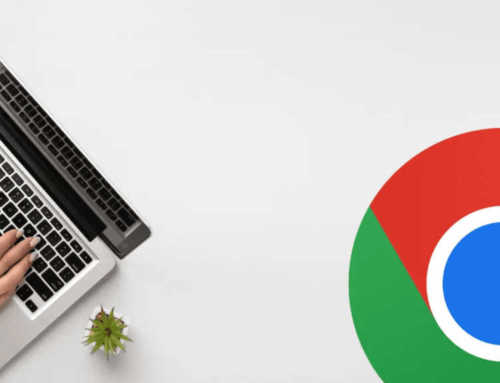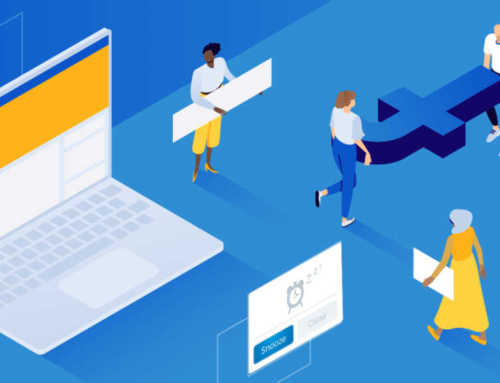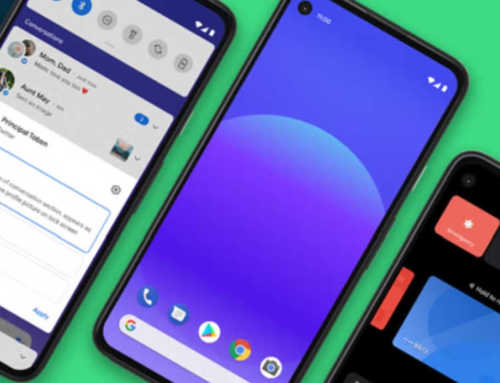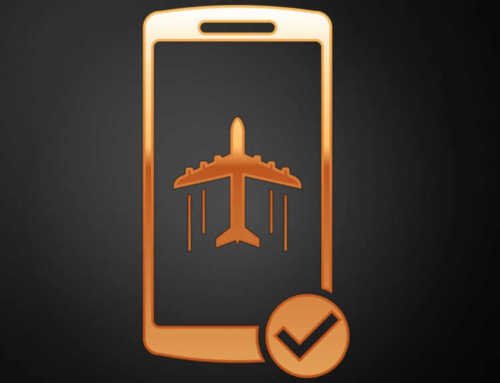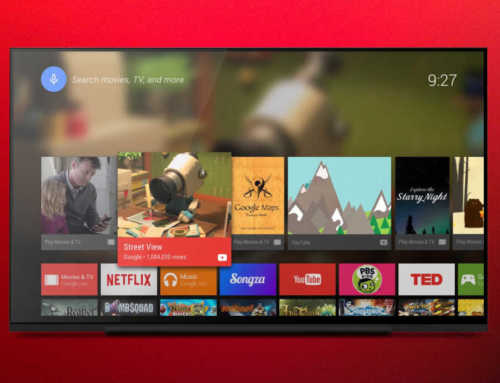Android စမတ္ဖုန္းတစ္ခုကို အသံုးျပဳေနတာနဲ႔ ေနာက္က Google Play Service ေတြက တပါတည္းတြဲပါလာျပီျဖစ္ပါတယ္။ တကယ္လုိ႔ ကိုယ့္ဖုန္းက Xiaomi လုိမ်ိဳး ဖုန္းျဖစ္ေနလုိ႔ Google Services နဲ႔ Google Application ေတြ မပါဝင္လာတာပဲျဖစ္ျဖစ္၊ ရွိေနတဲ့ Google Service ကို Update လုပ္ခ်င္တယ္ဆုိရင္ အခုေျပာသြားတဲ့နည္းစနစ္ေတြနဲ႔ ျပဳလုပ္လုိ႔ရမွာပါ။
အရင္ဆံုး Google Play Services ကို ဘာေၾကာင့္ Update ျဖစ္ေနေအာင္ ထားသင့္သလဲဆိုတာကို ေျပာျပသြားမွာျဖစ္ပါတယ္။
Google Services ဆုိတာက Google Play Store ၊ Gmail ၊ Chrome Browser ၊ Play Music စတဲ့အရာေတြ၊ Application ေတြအကုန္လံုး အဆင္ေျပေျပနဲ႔အသံုးျပဳဖုိ႔အတြက္ အဓိကလုိအပ္တဲ့အရာျဖစ္ျပီးေတာ့ တကယ္လုိ႔ Google Play Services က Update မျဖစ္ဘူးဆိုရင္ Play Store ကေန Apps ေတြ Down လုိ႔မရတာ၊ ဒါမွမဟုတ္ Google Application ေတြ သံုးလုိ႔မရတာေတြျဖစ္တတ္ပါတယ္။ အဲ့ဒီအတြက္ Google Play Services က အျမဲတမ္း Update ျဖစ္ေနဖုိ႔ လုိအပ္မွာပါ။
အခုလုိမ်ိဳး Update ျပဳလုပ္မယ္ဆိုရင္ေတာ့ Google Play Store ကေန Update ျပဳလုပ္ႏုိင္သလုိ Manual နည္းနဲ႔လည္း Update ျပဳလုပ္ႏုိင္မွာျဖစ္ပါတယ္။
အရင္ဆံုး Manual Update လုပ္ေတာ့မယ္ဆိုရင္ ကိုယ့္ဖုန္းရဲ႕ About ထဲမွာ ရွိတဲ့ Android Version က ဘယ္ေလာက္လဲဆိုတာကို အရင္သြားၾကည့္ဖုိ႔ လုိအပ္မွာျဖစ္ပါတယ္။ အခုလိုမ်ိဳး Android Version ကို ၾကည့္ျပီးျပီဆုိရင္ Settings – Security – Unknown Sources ကို On ထားဖုိ႔ လုိအပ္ဦးမွာပါ။
ျပီးရင္ ကိုယ့္ဖုန္းမွာ သြင္းထားတဲ့ Google Play Services ရဲ႕ Version ကို သိဖို႔အတြက္ ဖုန္းရဲ႕ Settings – Apps ထဲမွာ ရွိတဲ့ Google Play Services Version ကို သြားျပီး ၾကည့္ရမွာျဖစ္ပါတယ္။ အဲ့ဒီမွာမွ Version အေနာက္ဆံုးကရွိေနတဲ့ -446 လုိမ်ိဳး နံပါတ္ေတြက အေရးၾကီးပါတယ္။
ဘာေၾကာင့္အေရးၾကီးသလဲဆိုရင္ အဆိုပါ နံပါတ္ ၃ လံုးက ကိုယ့္ရဲ႕ Android Version ၊ CPU Architecture နဲ႔ Display DPI ေတြကို ကိုယ္စားျပဳတာေၾကာင့္ျဖစ္ပါတယ္။
The first number is your Android version:
0 = Android 4.4.4 and older
2 = Android 5.0 and 5.1 (starting with Google Play Services v8)
4 = Android 6.0 and above (Note: 4 = Android 5.0 and 5.1 for versions of Google Play Services prior to v8)
7 = Android 5.0
8 = Android TV
The second number is your CPU architecture:
1 = armeabi
3 = armeabi-v7a
4 = arm64-v8a
7 = x86
The third number is your device screen’s DPI (dots per inch):
0 = universal
2 = 160 dpi
4 = 240 dpi
6 = 320 dpi
8 = 480 dpi
အဲ့ဒါျပီးရင္ေတာ့ APK Mirror Website ကေန Google Play Services လုိ႔ ရုိက္ရွာျပီးေတာ့ အခုနေျပာခဲ့တဲ့ နံပါတ္ ၃ လံုးနဲ႔ ကိုက္ညီတဲ့ ေနာက္ဆံုး Google Play Services App ကို Download ျပဳလုပ္ျပီး Install လုိက္ရုံနဲ႔ Play Services ကို Update လုပ္ျပီးသားျဖစ္သြားပါျပီ။