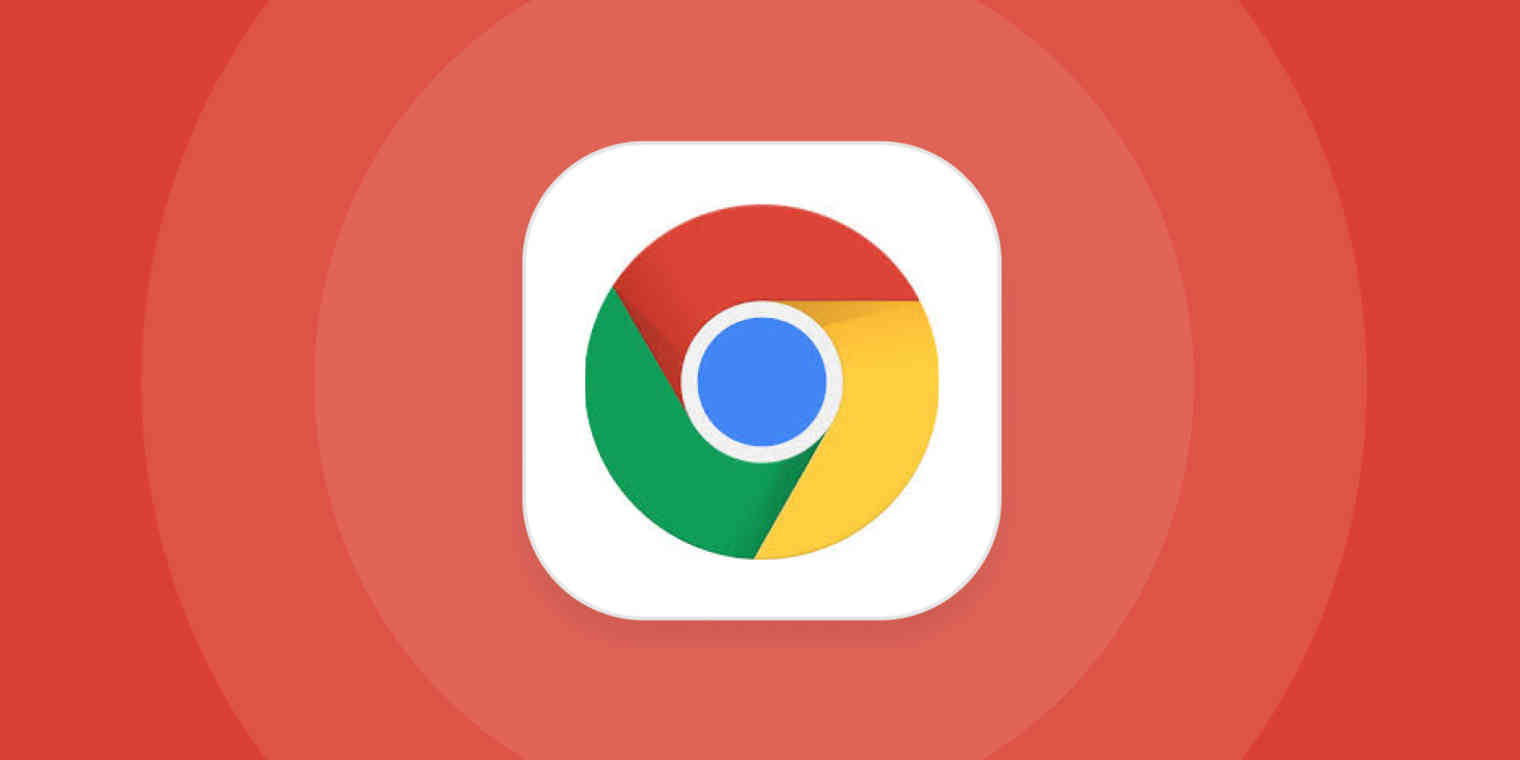Website တော်တော်များများက Notification ပြသဖို့ သင့်ကို ခွင့်တောင်းလေ့ရှိပါတယ်။ Chrome မှာ တချို့ Website က Notification ပြသတာ သင့်အတွက် အသုံးဝင်ပေမယ့် ခဏခဏ ပြနေရင် စိတ်အနှောင့်အယှက် ဖြစ်စေပါတယ်။ အဲဒီအတွက် Chrome မှာ Notification တွေ ပိတ်နည်းကို ဖော်ပြလိုက်ပါတယ်။
Chrome Notification တွေကို ပိတ်နည်း
Website အားလုံးရဲ့ Notification ကို မကြည့်ချင်ရင် ဒီနည်းလမ်းကို သုံးပါ။ Windows , Mac တို့က Chrome ကို ဖွင့်ပြီး ညာဘက်အထက်က Menu ထဲကနေ Settings ထဲ သွားပါ။ “Site Settings” ကို နှိပ်ပါ။

Permissions Section မှာ “Notifications” ကို နှိပ်ပါ။

“Sites can ask to send notifications” Option မှာ Disable လုပ်ပါ။

Website တချို့အတွက် Notification ကို ပိတ်နည်း
Website တချို့ရဲ့ Notification တွေကိုပဲ ပိတ်ချင်ရင် ဒီနည်းလမ်းကို သုံးပါ။ အပေါ်က နည်းအတိုင်း Settings> “Site Settings” ထဲသွားပါ။ Permissions Section အောက်က “Notifications” ထဲသွားပါ။
အဲဒီမှာ Website များစွာကို မြင်ရမှာ ဖြစ်ပြီး သင် အရင်က Block လုပ်ထားတဲ့ Website တွေကို အထက်မှာပြသထားပါတယ်။

Allow Section အောက်က သင် Notification မကြည့်ချင်တဲ့ Website တွေရဲ့ ညာဘက်ဘေးက အစက်သုံးစက်ကို နှိပ်ပါ။ အဲဒီကနေ Allow , Block , Edit the URL or Remove တို့ကို ရွေးချယ်နိုင်ပါတယ်။

အဲဒီ စာရင်းမှာ မရှိသေးတဲ့ Website ကို Block လုပ်ချင်ရင် Add ခလုတ်ကို နှိပ်ပြီး Website URL ကို ကိုယ်တိုင် ရိုက်ထည့်ကာ Block လုပ်နိုင်ပါတယ်။

Ref : howtogeek